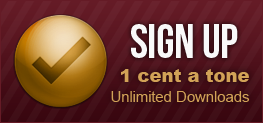Troubleshooting
1. My credit card should not have been declined. What happened?
Please ensure that you have entered the following information correctly:
- CVC/CVV number. This number is located on the back of your credit card. It is made up of the last three digits on the right side. If you do not see any number on the back of your credit card, then your card is invalid for online purchases. Please contact your credit card provider for more information. Please contact us for alternative payment methods.
- Expiry date.
- Credit card number.
- Name on the credit card.
- There may be another problem that you are note aware of. Please contact your credit card provider for more information or try subscribing to our service using a different credit card.
2. I'm not receiving text messages on my phone. Help!
Some of most common Text/Messaging solutions are:
- Ensure that you have text messaging as part of your cell phone package.
- Make sure that you have selected the correct carrier in your user account options.
- You carrier may be blocking third party text messaging. If that is the case, see section four of the 'Download Options' for more information on using our mobile website.
3. I am unable to follow the link on my phone
Make sure that you have internet as part of your cell phone subscription. You can contact your cell phone provider to add mobile browsing to your
subscription. In addition, some carriers block third party internet downloading. Ringostation customers are encouraged to try the USB download. The instructions can be found in section
5 of the 'Download Options' and trouble shooting by specific phone type here.
4. I get an error message after following the link in the text message
Do you have internet on your cell phone? If you do not, or if you are unsure, please contact your cell provider. The possibility also exists that your carrier's network may be busy. This problem is often cleared up in a very short period of time. Do not hesitate to retry Text Messaging or Mobile Internet if you receive and error message. Regardless of the reason, if you are having problems with our mobile site, please see the USB options.
5. Why am I being sent back to the payment page?
There are several reasons why you could be sent back to the payment page when trying to log in to your account. They are:
- Double Account. You have subscribed on one account, but have another account with the same information. All you need to do to fix this problem is send us a quick email with your account info. We will fix this problem promptly and your account should be fully accessible in about 24 hours. (Except for Saturdays)
- Your credit card may have been declined. Please see 'Troubleshooting' section one for more information.
- Your account may have expired. Please got to your account details page and check the account expiry date. If you believe that there is a discrepancy, please email our support team.
6. I received the ringtone, but it sounds distorted and the quality is poor. Why?
Please ensure that your cell phone supports the Mp3 file format. There is also a small chance that one of our ringtone files may be corrupted. Please notify us if one of our ringtones is not functioning correctly and we will quickly replace it with a ringtone of acceptable quality.
7. I cannot hear the ringtone preview on the site
Please check your computer's sound settings. Make sure the mute box is unchecked and that the volume slider is not at the bottom. If you can hear sound on other sites and programs on your computer, it may indicate that you need to install the Flash plugin for your browser in order to hear the ringtone previews. Either download and install the plugin from your browser's support website, or install from www.Ringostation.com. A window should appear when you enter the site, prompting you to install the latest version of Flash.
8. How do I download ringtones using a Sprint phone?
- Open Browser
- Select 'Menu'
- Select 'Go to URL'
- Enter http://www.ringostation.com in the box on the new screen and submit
- Enter to your account
- Enter the "My Downloads" page
- Highlight the file and confirm (If you confirm without highlighting the file, then the song will play, but will not download)
- Ignore the 'Untrusted Domain' message and select 'continue'
- Select 'Set As' and then give the ringtone the desired assignment